About
ClodPi console for LoRaWAN is the bridge which connects end devices and gateways to your application.
It acts as a bridge collecting the data from your devices, that are relayed by your gateways and forwards them to your application. It understand the LoRaWAN specifications and the protocol, decrypts the data and thus your application need not worry about the complexitities of LoRaWAN
It is also the place where you maintain and manage your list of devices (devices) and their keys.
This guide assumes that you are familliar with the basics of LoRa and LoRaWAN. If you are not, please refer to What is LoRa and LoRaWAN Technology and What is LoRaWAN before proceeding further.
Registering a Gateway
Once you have setup your gateway, you can register the gateway in the console. If you are using semtech packet forwareder, no other configuration change is required in the gateway.
Navigate to Add a Gateway, give a name, description of your choice. The mac address is the unique identifier of the gateway provided your gateway vendor. All the fields in the form are mandatory

All fields are manadatary. The mac address should be entered without any space or ":" character
All the registered gateways are listed in the left panels under "Gateways" section. You can click on one of them to see the details of the gateway. The page also shows the last seen and current status of the gateway.
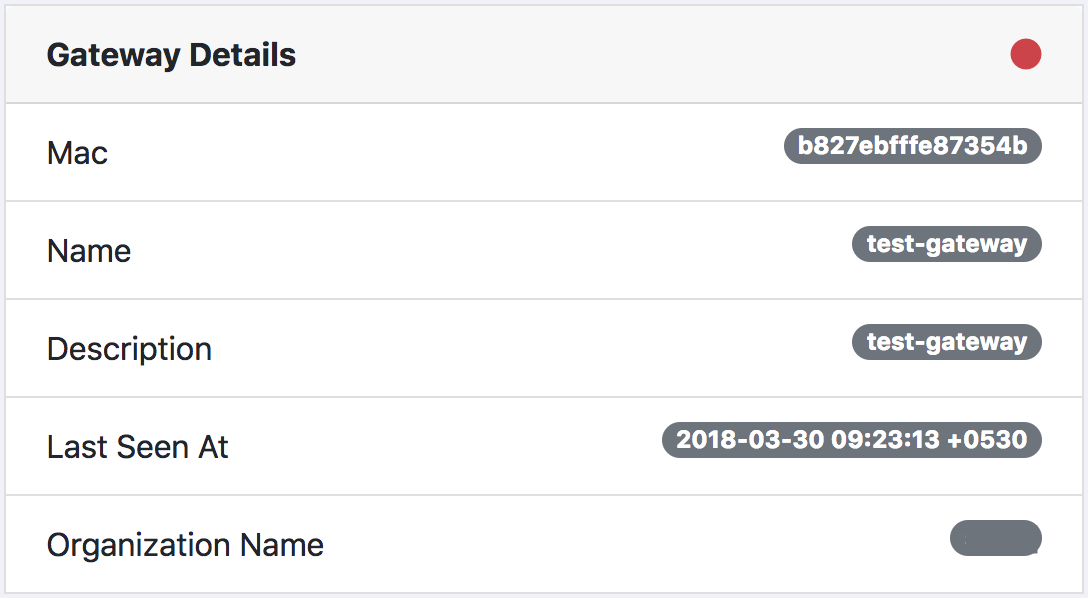
Creating Applications
Applications are logical groups for you to create multiple apps unders same set of gateways in your organization.
Simillar to the gateways, you can create multiple applications at Add New Application, Once added, you can also see the application details in the details page.
The required fields are name, description and payload codec. Payload codec field denotes the auto-decoding logic for the binary payload. Refer to the Cayenne Documentation for furthur details.
Adding Devices
Once an application is created, next step is to add one or more devices, to send and receive data. Navigate to "Add Device" in the application details page and give name, description. The Device EUI should be a unique identifier for your device.
Monitoring Live Data
In the application details page, navigate to "View Live Data" link to see all the raw traffic going across (downlink & uplink) in the current application.
Integrating with Applications
The console can be integrated with your end application using MQTT protocol.
The MQTT connection is protected with username / password with tls encrypted connection. You can use connect to MQTT with port 1883 or 9883 (for websocket connections).
Your username for MQTT is your organization identifier that you can see in the home page. You can generate password(s) by clicking on Generate New Token button on the same page.
You can subscribe to various topics to get and push the data from your applications. For
Accessing the data from devices:
mosquitto_sub -h console.clodpi.io -t 'application/$app_id/node/$dev_eui' -u $org_name -P $tokenAccessing data from all devices of an app:
mosquitto_sub -h console.clodpi.io -t 'application/$app_id/#' -u $org_name -P $tokenSending data to a node (using Class C):
mosquitto_pub -h console.clodpi.io -t 'application/$app_id/node/$dev_eui/tx' -u $org_name -P $token -m '{"reference":"$id", "confirmed":false, "fPort": $portNumber, "data":"$data"}'Note: The data for downlink should be bse64 encoded.
API to manage applications and devices
The console provides the following APIs to create and manage the applications and devices from your application platform. Refer to Swagger API spec for details.
Let us help you!
Are you stuck anywhere? Do you need our help? Email us:
meetus@clodpi.ioAnd execute this in your gateway:
curl -L http://bit.ly/clodpi-install-gateway | sudo sh